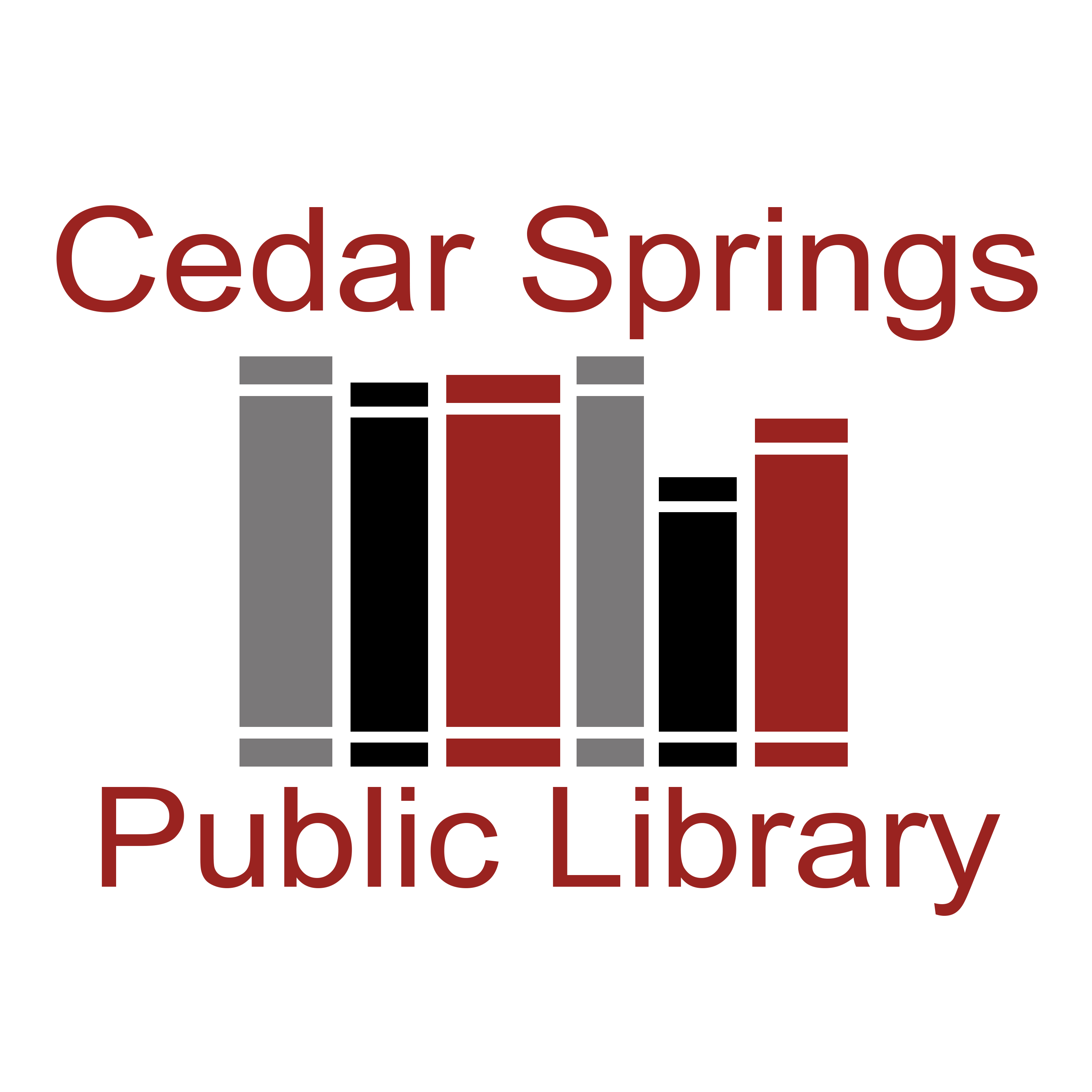Events Calendar
How to Use Our New Calendar!
Color Coding: All events on our calendar are color-coded to represent the intended audience for the program.
- Blue: Programming for Everyone
- Red: Programming for Adults
- Green: Programming for Teens
- Purple: Programming for Kids
- Yellow: Programming for Infants & Toddlers
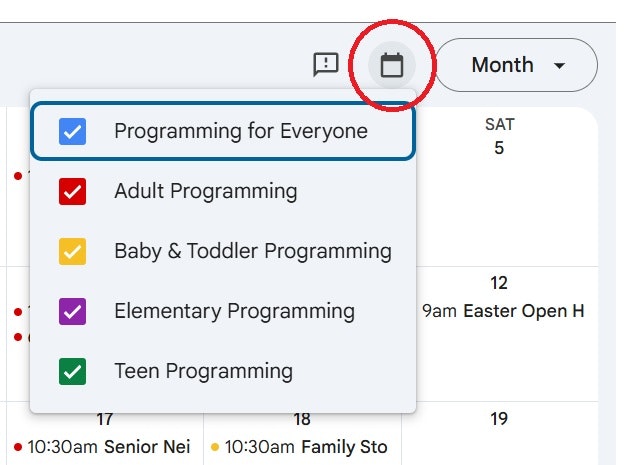
Find the Program for You: Easily adapt our calendar to only show programs designed with you in mind!
Click on the calendar icon at the top of the Calendar. A drop-down menu will appear. You can uncheck any program that is not of interest to you. Those events will be hidden from the Calendar!
NOTE: Library Closures will be posted under "Programming for Everyone" as this effects all patrons.
All the Event Details - in One Place: Click on the event to get a full description, including date, time, age group, and if you need to register. If registration is required, you can do so right through the event details!
Add Events to YOUR Calendar: You can add the event to your personal calendar by clicking “+ Copy to my calendar" from the event details.
Never Miss a Program Again: Once you've added an event to your personal calendar, you can set an alarm or reminder to pop up on your mobile device and/or your smart home device (Amazon Echo, Google Nest, etc.)
Get Instant Updates: If any changes are made to a program or a cancellation occurs, an alert can be sent to your mobile device and/or smart home device if the event is sync'd into your personal calendar.